skip to main |
skip to sidebar
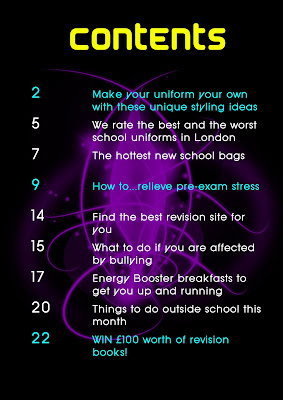 For my contents page I chose a very simple design. I did not use any other contents page for ideas as I wanted my one to be original and different. I chose a black background as I find this more elegant and less boring than white, and loaded the brushes Photoshop. I thought that it would be interesting to have just one shape in the middle of the page. The shape I chose creates a slightly mystical feel, which to makes it even more appealing. I felt that purple looked good on the black background, and I also chose it because it is one of the theme colours of my magazine. I used the other theme colours blue and yellow for my text. I highlighted the cover stories in blue because I saw other magazines do it and thought it made it easier for the reader to find their desired story. I chose those particular fonts for the title and subtitles because they looked slightly sci-fi and so matched the general feel of the page.
For my contents page I chose a very simple design. I did not use any other contents page for ideas as I wanted my one to be original and different. I chose a black background as I find this more elegant and less boring than white, and loaded the brushes Photoshop. I thought that it would be interesting to have just one shape in the middle of the page. The shape I chose creates a slightly mystical feel, which to makes it even more appealing. I felt that purple looked good on the black background, and I also chose it because it is one of the theme colours of my magazine. I used the other theme colours blue and yellow for my text. I highlighted the cover stories in blue because I saw other magazines do it and thought it made it easier for the reader to find their desired story. I chose those particular fonts for the title and subtitles because they looked slightly sci-fi and so matched the general feel of the page.
 This is the finished front cover for my school magazine. I think that it is quite successful as it is colourful and looks quite professional. I used Adobe Photoshop to create it as it had so many tools and effects I could use to make the front cover look as professional as possible. For example, it let me clone out some unwanted cables in the background to make the main image look better.I chose this font for the masthead as it looked original and was therefore a unique typeface to distinguish my magazine from others. I chose the name 'fly' because it can imply aspirations and aiming high, the ideals of the student core buyer.I only used 3 different colours on my front cover, excluding black, to not make it too busy and to create 'theme colours' which will be the base colour running throughout my whole magazine.I positioned the cover lines on the sides of the page as best as I could so as to not completely cover my model.
This is the finished front cover for my school magazine. I think that it is quite successful as it is colourful and looks quite professional. I used Adobe Photoshop to create it as it had so many tools and effects I could use to make the front cover look as professional as possible. For example, it let me clone out some unwanted cables in the background to make the main image look better.I chose this font for the masthead as it looked original and was therefore a unique typeface to distinguish my magazine from others. I chose the name 'fly' because it can imply aspirations and aiming high, the ideals of the student core buyer.I only used 3 different colours on my front cover, excluding black, to not make it too busy and to create 'theme colours' which will be the base colour running throughout my whole magazine.I positioned the cover lines on the sides of the page as best as I could so as to not completely cover my model.
Air brushing is a technique used to 'touchup' people's faces and hair to make them look better. This can mean removing skin imperfections or adding/ improving make-up. It is often used by advertisers to make their models look as attractive as possible. It is also useful when trying to alter certain features, such as hair colour.Firstly, you duplicate the layer.You then use the cloning tool to remove any skin imperfections such as spots.Then you can use the 'Gaussian Blur' tool under Filter---Blur and put it to around 2.6, but before the image becomes too blurred.You then use the eraser tool to remove the blur on the duplicated layer on features that may look too blurred such as the eyes, lips and jewellery.You then change the opacity to 60-70.Changing Eye ColourTo change a person's eye colour you select the brush tool and make the size match the size of the eyes as closely as possible. Then select the desired eye colour.Click once over the eyes, then change the colour effects to either 'soft light', 'hue' or 'overlay'- whichever works best.Afterwards you can use the eraser tool to tidy up any smudges. You can change the opacity to make the colour look as realistic as possible.This technique can also be used to change hair colour on a new layer.
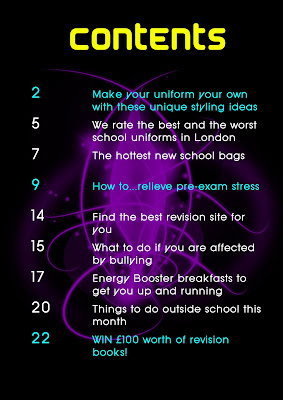





 The Colour Replacement Tool is then selected and the colour is set to black. Then the selected areas can be filled in.
The Colour Replacement Tool is then selected and the colour is set to black. Then the selected areas can be filled in.

